So many sites we visit now have a navigation menu fixed to the side of the page for easy access to important pages.In this post i have a very stylish and colorful menu you can fix to the side of the page on your Blogger blog.The menu will stay in place even when the reader scrolls down yet doesn't interfere with the content.The menu has 5 icons that on hover scroll out to reveal their purpose, so for example the home icon on hover scrolls out the word 'Home'.The 5 icons are for Home, About, Services, Portfolio and Contact Us.While you cant change the icons, you can change the text for each icon for example the portfolio icon could be changed to archive.
The menu is made up almost completely of Css3 with just one image and is quick and easy to install.All the credit for the menu goes to the awesome Tutorialzine, we have covered many of their tutorials previously.Below you can see a live demo, hover over the icons to see the scroll out effect.
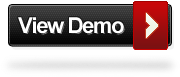
Add The Fixed Navigation Menu To Blogger
Remember Always Back Up Your Template Before You Make Changes - How To Back Up A Blogger Template
Step 1. In Your Blogger Dashboard Click Design > Template Designer > Advanced > Scroll to the Add Css Option as shown below.
(If your using the new Blogger dashboard click the drop down menu for your blog, then layout, then template designer)
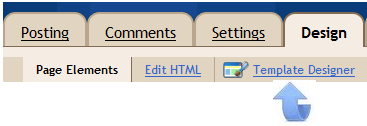
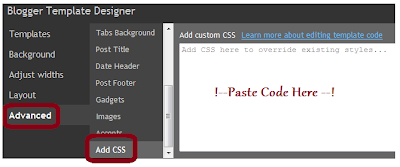
Step 2. Paste the following code into the Css section :
Note- This is a scroll box, make sure to get all the code.
/* CSS Style for Horizontal Menu - info @ http://www.spiceupyourblog.com*/
#hor {
list-style:none;
padding:0;
margin:0;
}
#hor li {
float:left;
padding:5px;
}
#hor a {
display:block;
height: 12px;
text-indent:-999em;
}
#hor a.home {
width:46px;
background:url(vHome.gif) no-repeat 0 0;
}
#hor a.download {
width:94px;
background:url(vDownload.gif) no-repeat 0 0;
}
#hor a.contact {
width:74px;
background:url(vContact.gif) no-repeat 0 0;
}
/* CSS Style for Vertical Menu */
#ver {
list-style:none;
padding:0;
margin:0;
}
#ver li {
padding:2px;
}
#ver li a {
display:block;
height:12px;
text-indent:-999em;
}
#ver a.home {
width:47px;
background:url(hHome.gif) no-repeat 0 0;
}
#ver a.download {
width:95px;
background:url(hDownload.gif) no-repeat 0 0;
}
#ver a.contact {
width:74px;
background:url(hContact.gif) no-repeat 0 0;
}
.clear {
clear:both;
}
*{
/* A universal CSS reset */
margin:0;
padding:0;
}
#navigationMenu body{
font-size:14px;
color:#666;
background:#111 no-repeat;
/* CSS3 Radial Gradients */
background-image:-moz-radial-gradient(center -100px 45deg, circle farthest-corner, #444 150px, #111 300px);
background-image:-webkit-gradient(radial, 50% 0, 150, 50% 0, 300, from(#444), to(#111));
font-family:Arial, Helvetica, sans-serif;
}
#navigationMenu li{
list-style:none;
height:39px;
padding:2px;
width:40px;
}
#navigationMenu span{
/* Container properties */
width:0;
left:38px;
padding:0;
position:absolute;
overflow:hidden;
/* Text properties */
font-family:'Myriad Pro',Arial, Helvetica, sans-serif;
font-size:18px;
font-weight:bold;
letter-spacing:0.6px;
white-space:nowrap;
line-height:39px;
/* CSS3 Transition: */
-webkit-transition: 0.25s;
/* Future proofing (these do not work yet): */
-moz-transition: 0.25s;
transition: 0.25s;
}
#navigationMenu a{
background:url('https://blogger.googleusercontent.com/img/b/R29vZ2xl/AVvXsEhyTXPGU40a7jzfPr5S4U1LdasCoPyQKpWvIQV5VVkTP8oNB9l6tKTATrpkkHWusuNB3ZYdJqOcL2F9wKiY4aRmegrU05NYfyS3zYNXnP8ihx2AKb8oqZLGk-Kq11D62_qGGqjI1jQUFYc/s1600/navigation.jpg') no-repeat;
height:39px;
width:38px;
display:block;
position:relative;
}
/* General hover styles */
#navigationMenu a:hover span{ width:auto; padding:0 20px;overflow:visible; }
#navigationMenu a:hover{
text-decoration:none;
/* CSS outer glow with the box-shadow property */
-moz-box-shadow:0 0 5px #9ddff5;
-webkit-box-shadow:0 0 5px #9ddff5;
box-shadow:0 0 5px #9ddff5;
}
/* Green Button */
#navigationMenu .home { background-position:0 0;}
#navigationMenu .home:hover { background-position:0 -39px;}
#navigationMenu .home span{
background-color:#7da315;
color:#3d4f0c;
text-shadow:1px 1px 0 #99bf31;
}
/* Blue Button */
#navigationMenu .about { background-position:-38px 0;}
#navigationMenu .about:hover { background-position:-38px -39px;}
#navigationMenu .about span{
background-color:#1e8bb4;
color:#223a44;
text-shadow:1px 1px 0 #44a8d0;
}
/* Orange Button */
#navigationMenu .services { background-position:-76px 0;}
#navigationMenu .services:hover { background-position:-76px -39px;}
#navigationMenu .services span{
background-color:#c86c1f;
color:#5a3517;
text-shadow:1px 1px 0 #d28344;
}
/* Yellow Button */
#navigationMenu .portfolio { background-position:-114px 0;}
#navigationMenu .portfolio:hover{ background-position:-114px -39px;}
#navigationMenu .portfolio span{
background-color:#d0a525;
color:#604e18;
text-shadow:1px 1px 0 #d8b54b;
}
/* Purple Button */
#navigationMenu .contact { background-position:-152px 0;}
#navigationMenu .contact:hover { background-position:-152px -39px;}
#navigationMenu .contact span{
background-color:#af1e83;
color:#460f35;
text-shadow:1px 1px 0 #d244a6;
}
/*End menu css - info @ http://www.spiceupyourblog.com */
#hor {
list-style:none;
padding:0;
margin:0;
}
#hor li {
float:left;
padding:5px;
}
#hor a {
display:block;
height: 12px;
text-indent:-999em;
}
#hor a.home {
width:46px;
background:url(vHome.gif) no-repeat 0 0;
}
#hor a.download {
width:94px;
background:url(vDownload.gif) no-repeat 0 0;
}
#hor a.contact {
width:74px;
background:url(vContact.gif) no-repeat 0 0;
}
/* CSS Style for Vertical Menu */
#ver {
list-style:none;
padding:0;
margin:0;
}
#ver li {
padding:2px;
}
#ver li a {
display:block;
height:12px;
text-indent:-999em;
}
#ver a.home {
width:47px;
background:url(hHome.gif) no-repeat 0 0;
}
#ver a.download {
width:95px;
background:url(hDownload.gif) no-repeat 0 0;
}
#ver a.contact {
width:74px;
background:url(hContact.gif) no-repeat 0 0;
}
.clear {
clear:both;
}
*{
/* A universal CSS reset */
margin:0;
padding:0;
}
#navigationMenu body{
font-size:14px;
color:#666;
background:#111 no-repeat;
/* CSS3 Radial Gradients */
background-image:-moz-radial-gradient(center -100px 45deg, circle farthest-corner, #444 150px, #111 300px);
background-image:-webkit-gradient(radial, 50% 0, 150, 50% 0, 300, from(#444), to(#111));
font-family:Arial, Helvetica, sans-serif;
}
#navigationMenu li{
list-style:none;
height:39px;
padding:2px;
width:40px;
}
#navigationMenu span{
/* Container properties */
width:0;
left:38px;
padding:0;
position:absolute;
overflow:hidden;
/* Text properties */
font-family:'Myriad Pro',Arial, Helvetica, sans-serif;
font-size:18px;
font-weight:bold;
letter-spacing:0.6px;
white-space:nowrap;
line-height:39px;
/* CSS3 Transition: */
-webkit-transition: 0.25s;
/* Future proofing (these do not work yet): */
-moz-transition: 0.25s;
transition: 0.25s;
}
#navigationMenu a{
background:url('https://blogger.googleusercontent.com/img/b/R29vZ2xl/AVvXsEhyTXPGU40a7jzfPr5S4U1LdasCoPyQKpWvIQV5VVkTP8oNB9l6tKTATrpkkHWusuNB3ZYdJqOcL2F9wKiY4aRmegrU05NYfyS3zYNXnP8ihx2AKb8oqZLGk-Kq11D62_qGGqjI1jQUFYc/s1600/navigation.jpg') no-repeat;
height:39px;
width:38px;
display:block;
position:relative;
}
/* General hover styles */
#navigationMenu a:hover span{ width:auto; padding:0 20px;overflow:visible; }
#navigationMenu a:hover{
text-decoration:none;
/* CSS outer glow with the box-shadow property */
-moz-box-shadow:0 0 5px #9ddff5;
-webkit-box-shadow:0 0 5px #9ddff5;
box-shadow:0 0 5px #9ddff5;
}
/* Green Button */
#navigationMenu .home { background-position:0 0;}
#navigationMenu .home:hover { background-position:0 -39px;}
#navigationMenu .home span{
background-color:#7da315;
color:#3d4f0c;
text-shadow:1px 1px 0 #99bf31;
}
/* Blue Button */
#navigationMenu .about { background-position:-38px 0;}
#navigationMenu .about:hover { background-position:-38px -39px;}
#navigationMenu .about span{
background-color:#1e8bb4;
color:#223a44;
text-shadow:1px 1px 0 #44a8d0;
}
/* Orange Button */
#navigationMenu .services { background-position:-76px 0;}
#navigationMenu .services:hover { background-position:-76px -39px;}
#navigationMenu .services span{
background-color:#c86c1f;
color:#5a3517;
text-shadow:1px 1px 0 #d28344;
}
/* Yellow Button */
#navigationMenu .portfolio { background-position:-114px 0;}
#navigationMenu .portfolio:hover{ background-position:-114px -39px;}
#navigationMenu .portfolio span{
background-color:#d0a525;
color:#604e18;
text-shadow:1px 1px 0 #d8b54b;
}
/* Purple Button */
#navigationMenu .contact { background-position:-152px 0;}
#navigationMenu .contact:hover { background-position:-152px -39px;}
#navigationMenu .contact span{
background-color:#af1e83;
color:#460f35;
text-shadow:1px 1px 0 #d244a6;
}
/*End menu css - info @ http://www.spiceupyourblog.com */
Step 3. Save your template, that's the Css added now for the html.
Step 4. Return to your blogs Design or Layout page and click Add A Gadget > Html/Javascript >
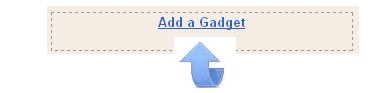

Step 5. Copy and paste the following code into the Html/Javascript gadget :
<div style='position: fixed; top: 40%; left: 0%;'/>Note- Change the URLs in red with your links and You can change the scroll out text in yellow above.
<ul id="navigationMenu">
<li>
<a class="Home" href="http://www.spiceupyourblog.com">
<span>Home</span>
</a>
</li>
<li>
<a class="about" href="http://www.spiceupyourblog.com/p/about-spice-up-your-blog.html">
<span>About</span>
</a>
</li>
<li>
<a class="services" href="http://www.spiceupyourblog.com/p/hire-us_08.html">
<span>Services</span>
</a>
</li>
<li>
<a class="portfolio" href="http://www.spiceupyourblog.com/">
<span>Portfolio</span>
</a>
</li>
<li>
<a class="contact" href="http://www.spiceupyourblog.com/2009/09/contact-us.html">
<span>Contact us</span>
</a>
</li>
</ul>
</div><a href="http://www.spiceupyourblog.com/" target="_blank"><small>Get The Fixed Menu Gadget</small></a>
Step 6. Save the gadget, you can drag and drop the gadget to the bottom of the design page out of the way.






0 comments:
Post a Comment