Over the years on Spice Up Your Blog i have found Social Bookmarking gadgets to be amongst the most popular posts.Whats more the most popular Bookmarking gadgets have been from the "Sharing Is Sexy" series.Back in May 2011 we published a post with The Awesome Complete Animated Sexy Social Bookmarks V3 For Blogger, that post really did cover all options.Today i want to give you something similar but with some cool extras.The Shareaholic bookmarking widget still has the "Drop Down" and "Slide Up" features but also features tool tips and counters showing how many times your posts were shared.Take a look at the demo and screenshot below (for the demo scroll to the foot of the post on the test blog).
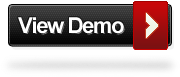
Add The jQuery Slide Bookmarking Gadget To Your Blog
Remember Always Back Up Your Template Before You Make Changes - How To Back Up A Blogger Template
Step 1. In Your Blogger Dashboard Click Design > Edit Html > Tick The Expand Widget Templates Box
Step 2. Find the following piece of code in your blogs Html : (Click Ctrl and F for a search bar to help find the code - How To Find Code In Blogger Template Template)
]]></b:skin>
Step 3. Copy and Paste the following code Directly Above / Before ]]></b:skin>
div.shr-bookmarks{margin:20px 0 8px;clear:both !important;display:block !important}div.shr-bookmarks ul.shr-socials{width:100% !important;margin:0 !important;padding:0 !important;float:left !important}div.shr-bookmarks ul.shr-socials{background:transparent none !important;border:0 none !important;outline:0 none !important}div.shr-bookmarks ul.shr-socials li{display:inline !important;float:left !important;list-style-type:none !important;padding:0 !important;height:29px !important;width:60px !important;cursor:pointer !important;margin:3px 0 0 !important;background-color:transparent !important;border:0 none !important;outline:0 none !important;clear:none !important}div.shr-bookmarks ul.shr-socials li:before,div.shr-bookmarks ul.shr-socials li:after,div.shr-bookmarks ul.shr-socials li a:before,div.shr-bookmarks ul.shr-socials li a:after{content:'' !important;}div.shr-bookmarks ul.shr-socials a,div.shr-bookmarks ul.shr-socials a:hover{display:block !important;width:60px !important;height:29px !important;text-indent:-9999px !important;background-color:transparent !important;text-decoration:none !important;border:0 none !important}div.shr-bookmarks ul.shr-socials a:hover,div.shr-bookmarks ul.shr-socials li:hover{background-color:transparent !important;border:0 none !important;outline:0 none !important}.shareaholic-show-on-load{display: block !important;}div.shr-bookmarks div.shr-getshr{line-height:20px !important;padding-left:8px !important;float:left !important;}div.shr-bookmarks div.shr-getshr a{width:auto !important;font-size:10px !important; text-indent:0px !important;text-decoration:none !important;}div.shr-count{font:12px bold,arial !important;position: relative !important;}div.shr-count-outline{position: absolute !important;color: white !important;}div.shr-count-center{position: absolute !important;color: blue !important;}li.shr-2{background-position:-120px bottom !important}li.shr-2:hover{background-position:-120px top !important}li.shr-3{background-position:-180px bottom !important}li.shr-3:hover{background-position:-180px top !important}li.shr-5{background-position:-300px bottom !important}li.shr-5:hover{background-position:-300px top !important}li.shr-7{background-position:-420px bottom !important}li.shr-7:hover{background-position:-420px top !important}li.shr-10{background-position:-600px bottom !important}li.shr-10:hover{background-position:-600px top !important}li.shr-38{background-position:-2280px bottom !important}li.shr-38:hover{background-position:-2280px top !important}li.shr-40{background-position:-2400px bottom !important}li.shr-40:hover{background-position:-2400px top !important}li.shr-43{background-position:-2580px bottom !important}li.shr-43:hover{background-position:-2580px top !important}li.shr-52{background-position:-3120px bottom !important}li.shr-52:hover{background-position:-3120px top !important}li.shr-74{background-position:-4440px bottom !important}li.shr-74:hover{background-position:-4440px top !important}li.shr-88{background-position:-5280px bottom !important}li.shr-88:hover{background-position:-5280px top !important}li.shr-106{background-position:-6360px bottom !important}li.shr-106:hover{background-position:-6360px top !important}li.shr-201{background-position:-12060px bottom !important}li.shr-201:hover{background-position:-12060px top !important}li.shr-219{background-position:-13140px bottom !important}li.shr-219:hover{background-position:-13140px top !important}
Step 4. Find the following piece of code in your blogs Html : (Click Ctrl and F for a search bar to help find the code - How To Find Code In Blogger Template Template)
<div class='post-footer'>
Step 5. Now Copy And Paste This Code Directly Below / After <div class='post-footer'>
<!--Start Ssocial Bookmarks from http://www.spiceupyourblog.com -->
<b:if cond='data:blog.pageType == "item"'><div class='shr_class shareaholic-show-on-load'>
</div>
<script type='text/javascript'>
var SHRSB_Settings = {"shr_class":{"src":"http://www.shareaholic.com/media/css/styles/sb","link":"","service":"5,7,2,38,3,219,43,52,201,88,74,10,106,45,40,210,78,39","apikey":"6ffe2cbf142c45bd4cd03b01ec46b8658","localize":true,"shortener":"google","shortener_key":"","designer_toolTips":true,"twitter_template":"Some fancy post title - http://goo.gl/dbqlx via @paulcrowepro"}};
</script>
<script type='text/javascript'>
(function() {
var sb = document.createElement("script"); sb.type = "text/javascript";sb.async = true;
sb.src = ("https:" == document.location.protocol ? "https://dtym7iokkjlif.cloudfront.net" : "http://cdn.shareaholic.com") + "/media/js/jquery.shareaholic-publishers-sb.min.js";
var s = document.getElementsByTagName("script")[0]; s.parentNode.insertBefore(sb, s);
})();
</script><a href='http://www.spiceupyourblog.com/' target='_blank'>Blogger Social Bookmark Gadget</a></b:if>
<!-- End Social Bookmarks from http://www.spiceupyourblog.com -->
Important :
Change paulcrowepro in red with your twitter username, if you dont have a twitter username please remove paulcrowepro and leave it blank.
The two sections of code in yellow make the gadget only appear below your posts on the post pages not the home page.If you want the gadget to appear on your home page remove the two snippets.
Step 6. That's it save your template and check out your cool new gadget.
Credit for the original version of this goes to Shareaholic.Make sure to check out more of our social bookmarking gadgets.







0 comments:
Post a Comment